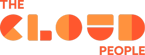How to create a Content Item?
A simple solution that provides data such as KB articles or redirection links to the necessary information for the End Users. Content Items are able to save the time and funds of the company in relation to excluding access to the backend but showing the same content.
Affected may be the End Users - the service portal enables end users to order any necessary access or device but sometimes does not provide links or knowledge articles.
What is the Content Item, and Why Does it Matter?
Content Item is a part of the Service Catalog that is used on the Service Portal. Basically, on the customer portal, we can find two types of catalog items:
- typical catalog item - used for ordering something
- record producer - used for example to create new incidents
And what if we want to share knowledge with the new employees or redirect them to the proper form?
Content Item is a very simple solution that enables you to provide dedicated content to the user - such as KB article, redirection link, or default content - without the need to order anything or submit the form.
How to create the Content Item
1. Preparation
You need to remember that the Content Item (same as other items on the service catalog) should be assigned to the Catalog and Category. This will enable the user to find it in the right place on the Service Portal. If there is a need you should create a new category for the purpose
2. Content Item creation
As the platform administrator, use the navigator filer to find the “Content Items” module and enter it. Now you have the access to all existing content items. Click on “New” to create a new one
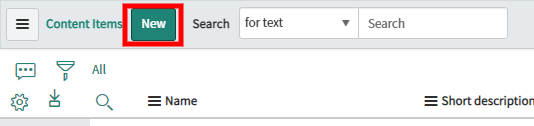
3. Populate necessary data
Data on the content item form will help you to recognize the item itself and define its purpose. What you need to provide:
1. Name - the name of the content item (for example “Link to the main page”)
2. Catalogs - the name of the catalog where it will be placed
3. Category - the name of the category where it can be found
4. Content type - defines what will be the action after the user clicks on the item.
5. Target - defines wherever the item will open in the same tab or create a new one
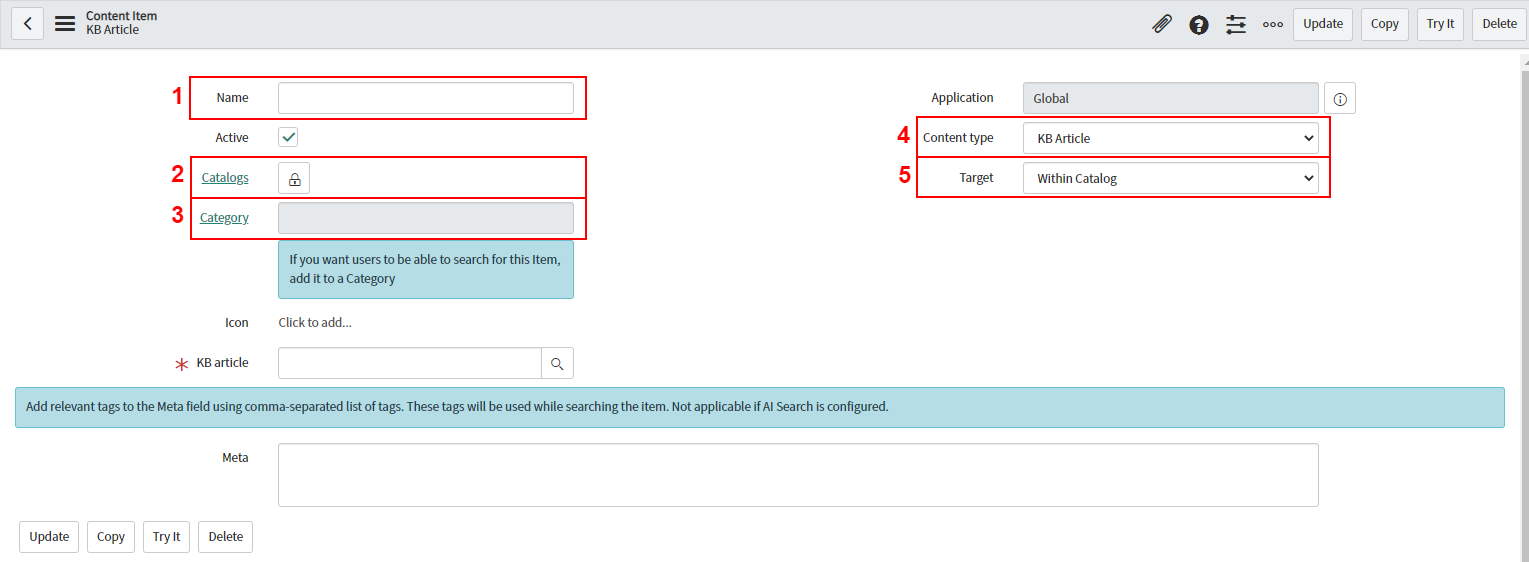
4. The “Content type” field is the “key” selection and it will define the action that will occur when someone clicks on the Content Item on the portal.
- “KB article” - enables to populate of the knowledge base article content into the form without a need to copy/paste it.
- “Catalog Content” - provides a possibility to insert your own text content using a provided text editor.
- “Module” - quick redirection to the module existing on the platform
- “External Content” - enables redirection to any link that is populated under the “URL” field
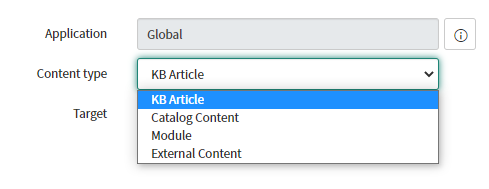
5. After the selections are made you may save the form, the content item should be now available on the portal in the selected category.
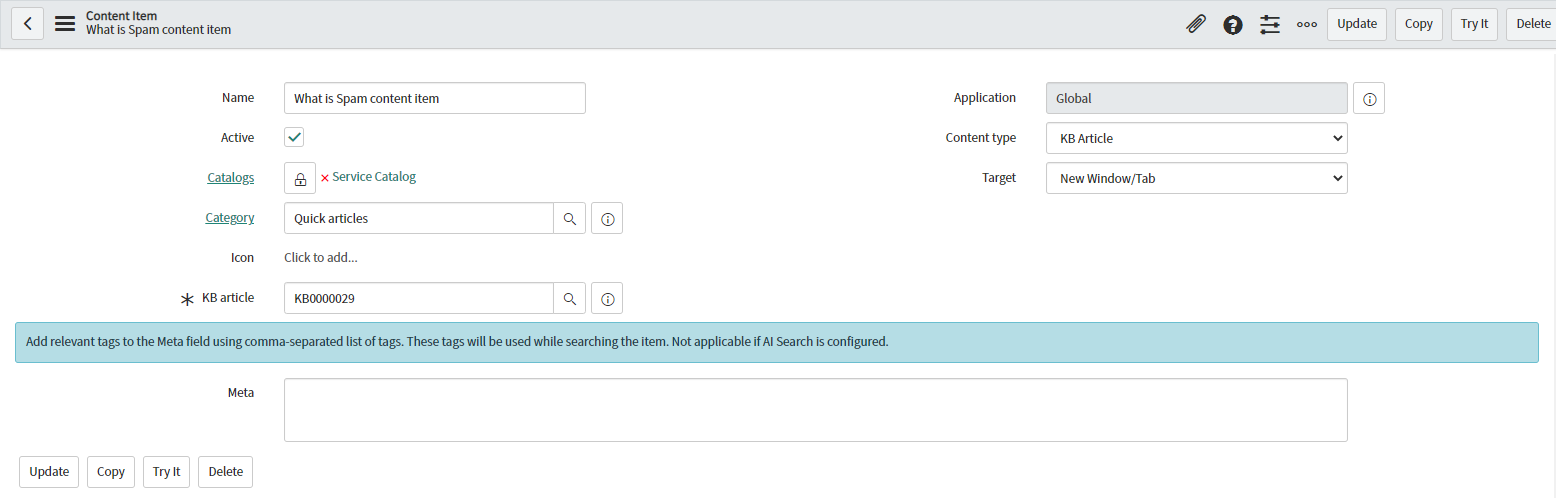
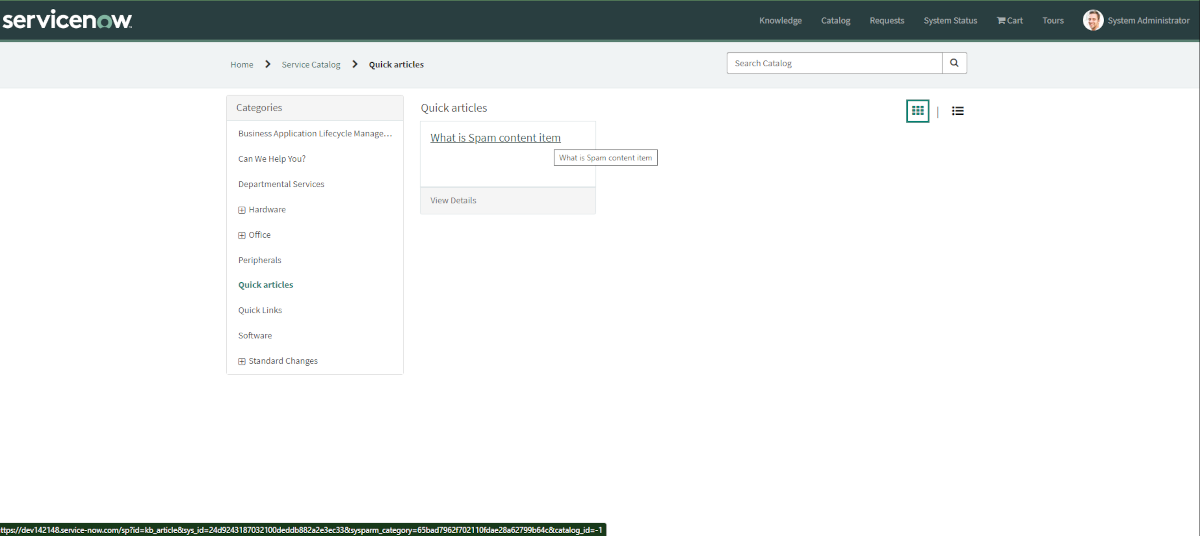
Closing
As every organization wants to save time and make work simpler it's worth using some built-in functionalities such as Content Items - more information can be provided with a reduction of the costs and process steps. Let's make our work easier!
Sources:
Want to know more?